Downloading An Existing Site
- DOWNLOADING is just the opposite, DOUBLE-CLICK the file in the right pane and it will be downloaded onto your computer. I don't use the double-click and have it disabled because I worry that I'll download an older file over a new one. I usually move to a different directory when I want to download something so I don't overwrite the files on my computer. I have a folder inside each website folder called "work" and that's a handy place to download something. I don't upload my work folders.
- OVERWRITE means the original file is destroyed and the new file takes its place. This only happens with files that have identical names. Files named Index.htm and index.htm are NOT the same online but they ARE the same on most computers and one can overwrite the other. The destroyed file is NOT recoverable so be careful.
- If you're taking over the management of an EXISTING website, the FIRST thing you want to do is
create a folder called xxxxx-old (like, rusk-old or travis-old). In FileZilla's LEFT pane, NAVIGATE to the xxx-old folder. CLICK the first item in the RIGHT pane,
SCROLL down to the last item, HOLD Shift and CLICK the last item. Everything in the right pane will be
highlighted. Now you can RIGHT-CLICK and DOWNLOAD. (CHECK to see how many files are in the folders first, a big site might take a while to transfer.)
The Shift key allows you to select a GROUP of contiguous items.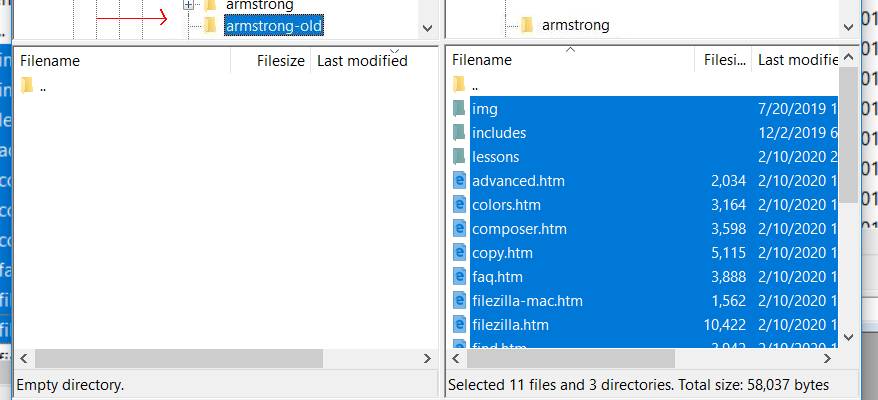
The ADVANTAGE to NAMING the folder this way is that it will now be listed right NEXT to your NEW site folder. If your NEW page doesn't look the way it's supposed to, you can quickly find and upload the old page. Once you're sure your new site is working and everything is hunky-dory, you can delete the old folder or move it to an archive. - To see how many files are in a folder, CLICK the folder name in the
TOP pane and LOOK at the BOTTOM of the bottom pane. Since there are 9 directories
(folders) indicated by the little plus sign, I'll have to do this for each one of those. CLICK the plus sign in the TOP pane to expand the directories. CLICK the
minus sign to compact them again. The question mark means you haven't looked in that folder this FTP session.
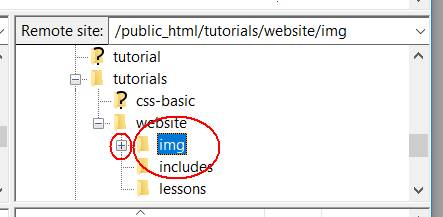
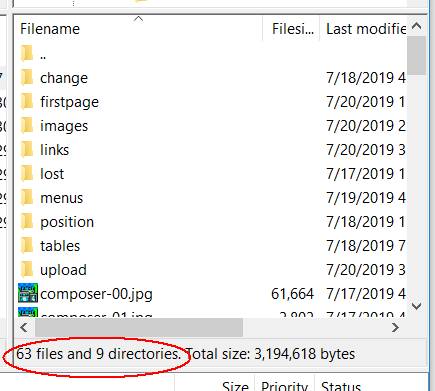
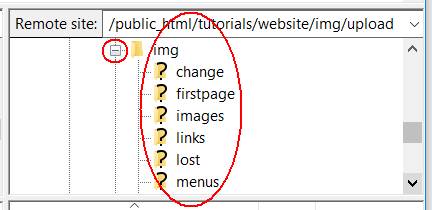
- Since there are a LOT of graphics in these folders, I don't really want to download them right now.
So HOLD down Ctrl and CLICK the images folder, the blue highlight will go away and it won't be downloaded.
The Ctrl key allows you to select or deselect multiple items, one at a time.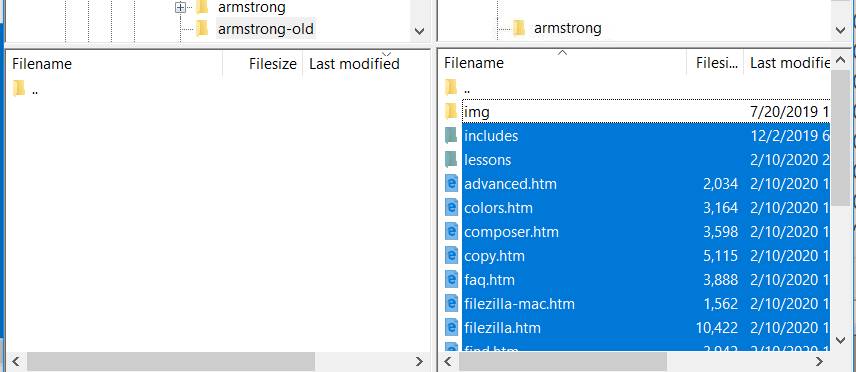
We've covered all the basic items for creating a simple page with SeaMonkey and uploading it with FileZilla.